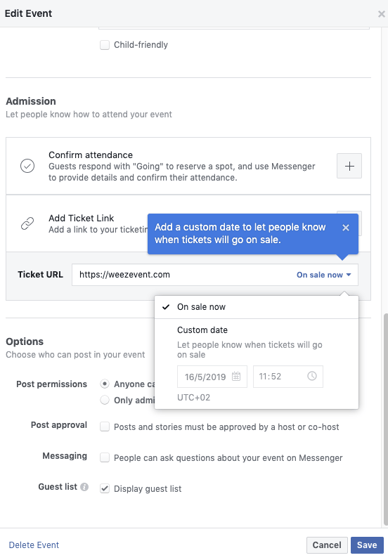Would you like to display your ticketing on your Facebook Fan Page? Then follow this guide to set-up the options on your Page and/or your event. If you need to, you can create your Fan page now!
If you haven't at least 2,000 fans on your Fan page (Facebook requirement), you can't directly integrate a ticketing module to your Page. Find out how to integrate a ticketing module to your Facebook page.
If your page has fewer than 2,000 fans, here is how to relay and display your ticketing.
1. Create a Button on Your Page
On your page, you can add a button on the top right. Click on Add a button.
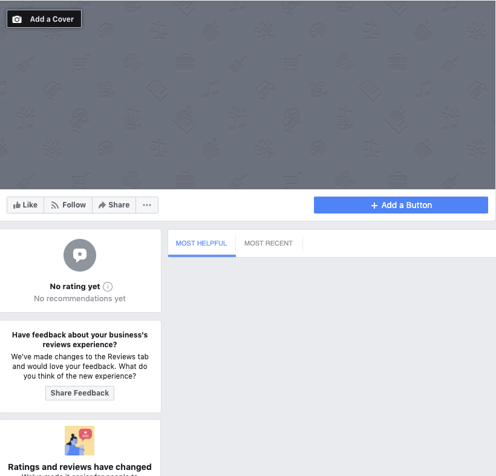
Then choose Shop with you > Shop now. A preview allows you to visualise the result on your page.
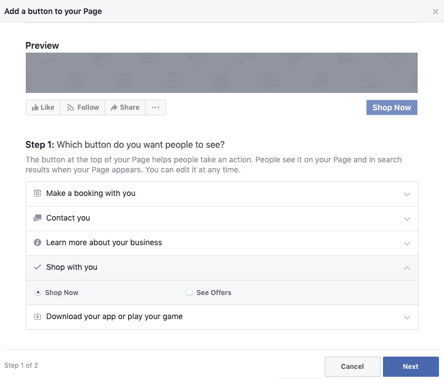
Step 2 helps you choose where to redirect the people.
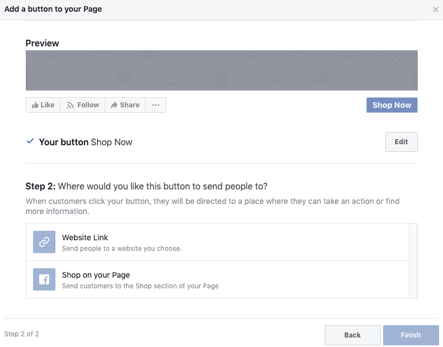
- If you have over 2,000 fans you can choose Shop on your Page and direct to your page’s Shopping section by adding a widget.
- If you have less than 2,000 fans, select Website Link to redirect the visitor to your ticketing page or Weezevent minisite.
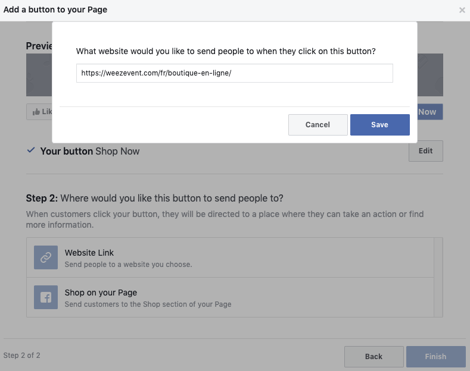
2. Set-up Your Event
On your event, you can add a purchase ticket section by adding your ticketing page or Weezevent minisite url.
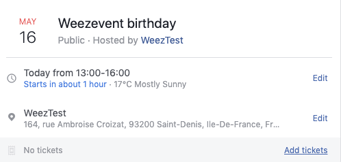
It is also possible to specify the date your ticketing module will be online to let your attendees know!