Creating or Editing a Cashless Entity
Why Create an Entity?
Issues:
- I would like the bar manager to have access only to the Bar entity and the Food manager to only have access to the Food entity
- I have a service provider for my event’s foodtruck and another for the bars, and I would like them to have separate accesses.
Solution: You need to create 2 entities (Bar and Food / Foodtruck and Bar), different rights will be allocated and the event planner will still be able to access both.
An activity enables you to:
- Manage your items and item categories
- Manage your cash register keyboards
- Manage your points of sale
- See your sales activity
1. Creating an Entity
From the homepage, please click on your name (top right) > system settings > Advanced – Entities
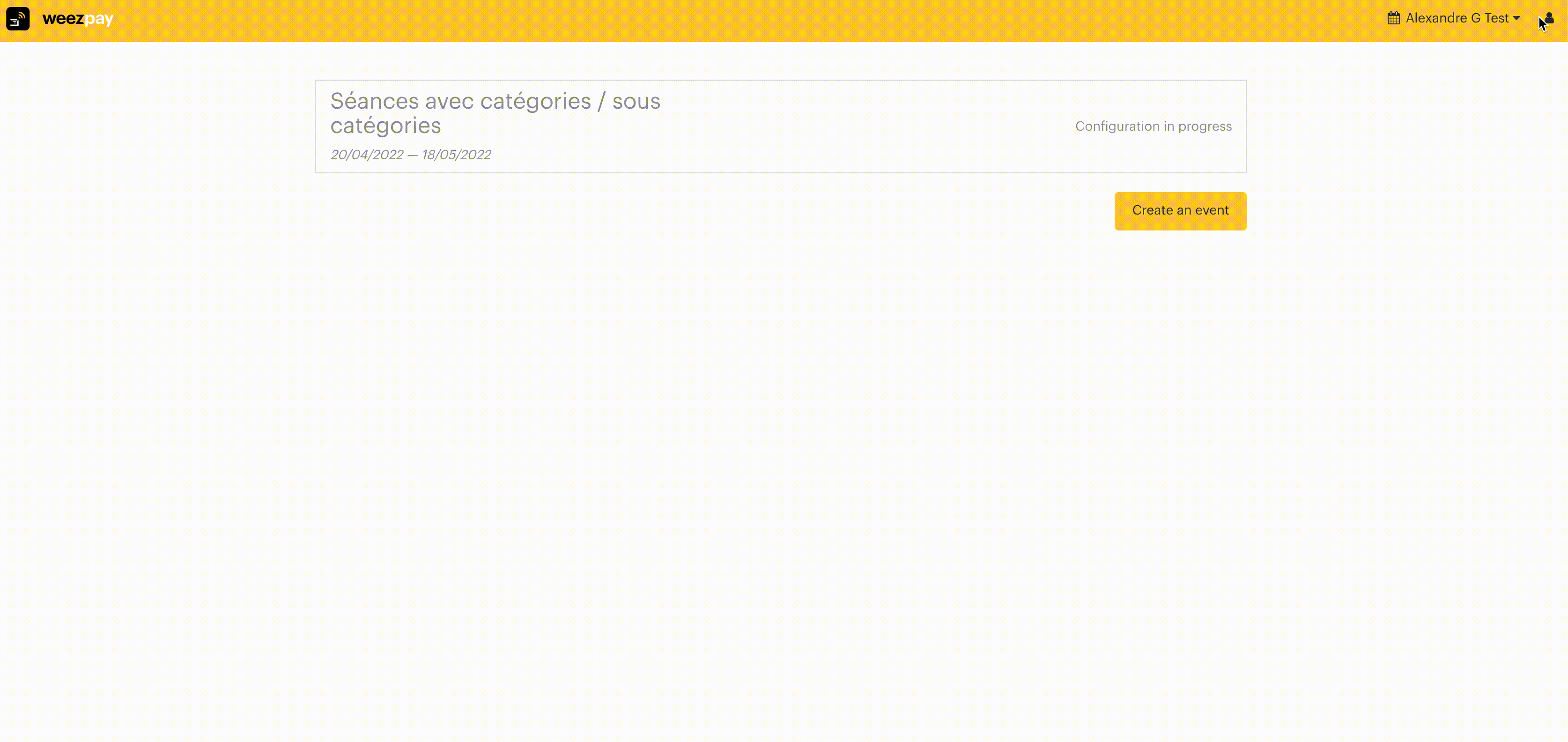
Enter the name of the activity to be created then click on Add.
2. Editing an Entity
Go to the Advanced - Entities page. Find the activity to be edited then click on Edit.
You can change the name of the entity, and the event to which it is linked. To submit these changes, click on Save.
Example: For a festival, there is usually a Bar entity, a Merchandise entity and a separate entity for each food provider.
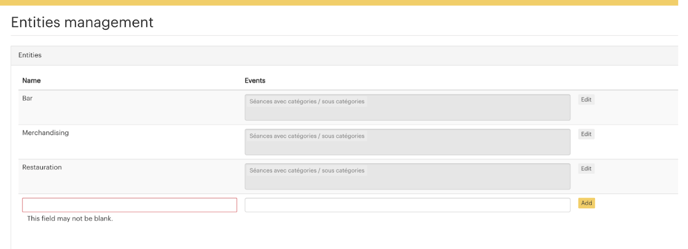
Once your entity is created, you can create your items.