Using Form-Based Filters
The form response filters can help you save time in managing your events as well as your answers to your attendees.
They allow you to quickly get accurate information about your attendees, without leaving your Weezevent interface nor having to export an attendees list in .csv format (excel) - very convenient if you don’t have a laptop with Excel on hand!
1. How to use the Filters
To filter your attendees by form response, log into your Weezevent account and click on your event.
Then click on Attendees > Manage attendees to access the complete list of your attendees.
Click on Filters at the top left to access all available filters.
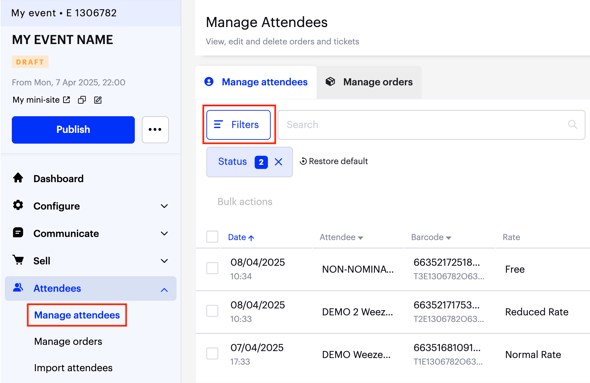
Next, click on the Form option.
In the Field section, select the label of the question from your form. For example: "Email", "Address", "Company", "Job Title", etc.
In the Condition section, choose whether the answer to the question should be equal to, different from, inferior to, superior to, or starts with the entered value.
2. Why Should you use Filters ?
For a race - it can help you find the members of a team quickly.


For a food-related event - to easily find the people with dietary requirements (vegetarians, allergies, etc.).


For a concert or a festival - to quickly find if an attendee has special needs (disability, etc.). You can then easily organise care with the volunteers.


For a festival - to have the list of attendees who requested access to the camping grounds.


Feel free to use the form filters to find in one click the most important data about your attendees, without having to leave Weezevent or needing to use another software.