Sending Payment Instructions for Reservations
1. Allowing Reservations
Instructions must be entered in the online ticketing settings from Ticketing options > Payment and Invoicing. They specify the payment methods you accept, excluding online payments by card.
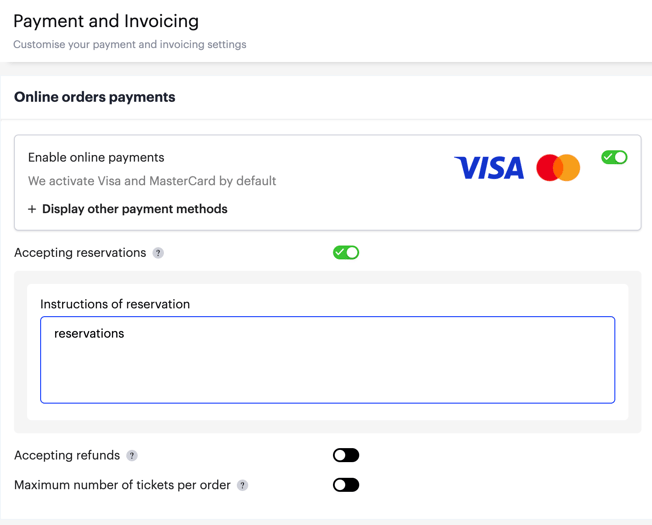
2. Managing Reservations
2.1 View Unpaid Tickets
Reserved and unpaid tickets appear greyed in your order management interface.
Tip: From Attendees > Manage orders, you can click on +Filter to display only the unpaid tickets, regardless of the origin of the order (manual entry, online, etc.).
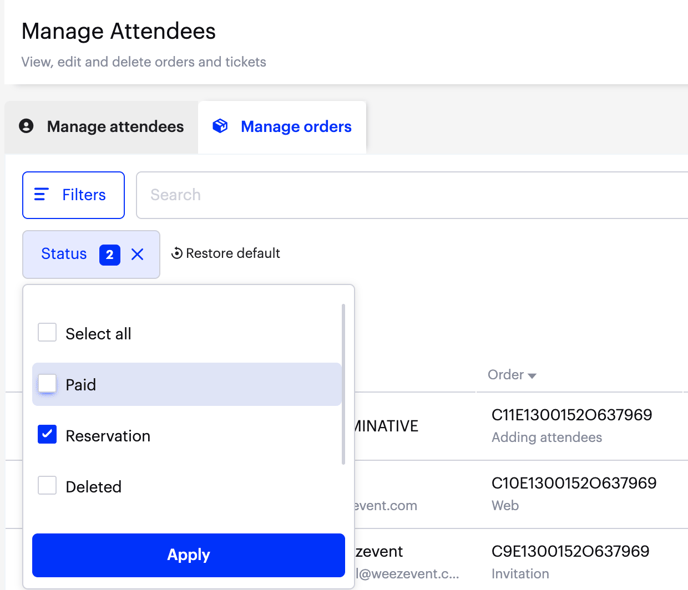
2.2 Send a Reminder of Payment Instructions
To send a reminder to buyers with payment instructions, click on the participants in question.
Then click on the Select an action drop-down menu and choose Send payment instructions.

Once the payment has been received, you can change the ticket status to "Paid". To find out more, click here.
3. From the Buyer’s Side
The payment instructions email includes: the details of the order (quantity and prices), the booking instructions you have entered in the ticketing settings and the confirmation message for your attendees.