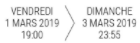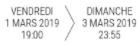When a buyer places an order, they automatically receive a purchase confirmation email. This email includes the details of the order as well as a PDF link to download the electronic ticket(s) (A4 format).
These e-tickets are shown at the entrance of your event by all attendees, hence the importance of their design. You can customise your e-ticket design for free.
To do this, go to the section Configure > Ticket design for each of your events.
1. General customisation or by category type
You can customise all your event’s e-tickets in the same way, or make a specific design for each ticket type.

- By customising the generic template, you can set a common design for all ticket types. Any edits you make afterwards to the generic template will be applied to all ticket types using this template. New ticket types will use the style of the shared design by default.
Important: once customised, edits done to the generic template will not be applied to the custom ticket types. To get back to the generic template, you only need to click on the blue arrow below the ticket type template

Then click on "Submit" to reset the generic template.
2. E-ticket customisation
 This icon allows you to change the date display and add some text or an image.
This icon allows you to change the date display and add some text or an image. This icon allows you to download the e-ticket in order to have a preview of your customised ticket.
This icon allows you to download the e-ticket in order to have a preview of your customised ticket.
2.1 Date display
The “ Date display” drop-down menu allows you to display:
|
DISPLAYED INFO |
EXAMPLE |
|
Start and end dates* |
|
|
Start date and time* |
|
|
Start and end date and time* |
|
|
No date |
|
*this info is pulled from the section Configure > Event details > Dates.
If you use the ticket categories or ticket types to display the different dates of your event, think about choosing “Do not display any date”.
2.2 Choice of content
|
CONTENT |
INSTRUCTIONS |
SPECIFICATIONS |
|
Image |
- Either drag and drop your image or click on the grey box to look for it in your laptop - Once downloaded, click on “preview” to get a preview of your e-ticket - Click on "save" |
JPG or PNG format - 2Mo max
If you want to optimise the quality of your image for printing, choose the following size: 620 x 877 px in 150 DPI |
|
Text |
Use this mode to enter the text of your choice |
Only line breaks are allowed |
Tip: if you’d like to mix text and image, please add text to your image
Please note: If you add an image or text, check that your ticket type description is not cropped!
3. A few examples from our event planners
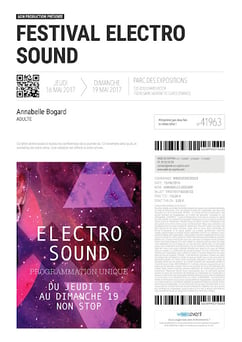
|

|

|