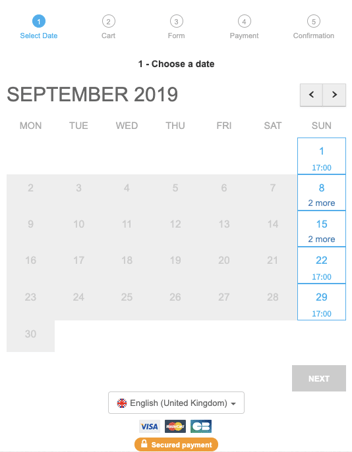Our session mode allows your attendees to choose their session from those offered within the same event. It is useful, for example, for a cinema wanting to show the same film several times, a circus offering several dates for its show, an instructor offering training sessions, etc.
1. Set-up your sessions
To enable the Session mode from your Weezevent management interface, go to Configure> Event details > Dates > Activate the multi-event mode.
Important: if you have already made sales, you will not be able to enable the multi-event mode. You will then have to create a new event on Weezevent.
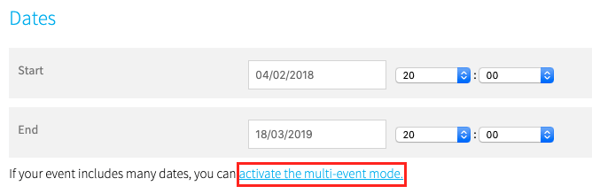
Once this option is enabled, you can manage your sessions from the Configure > Multi-event dates and time tab.
Then create your sessions: choose the ticket type.s and quotas for each event.
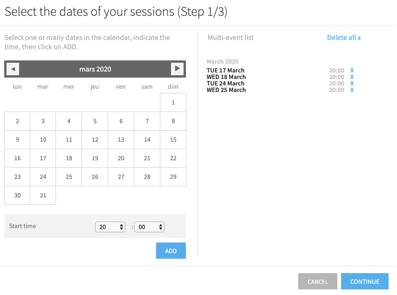
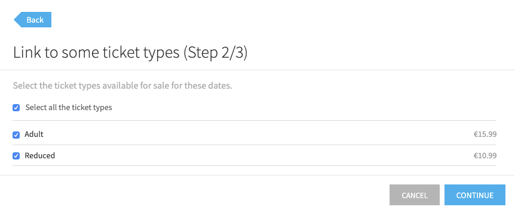
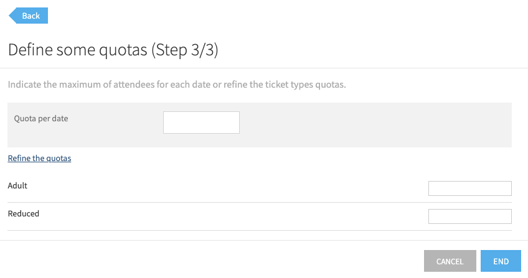
From your multi-event manager, you can then:
- Add one or several session(s) at once
- Edit one or several session(s) at once (quotas, times, VAT)
- Link one or more ticket types to the selected sessions
- Enable / Disable sessions
- Delete sessions
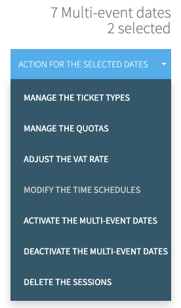
To know the number of attendees per session, just look at the bottom left of the session:
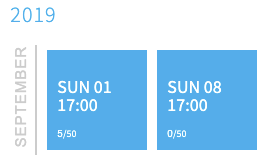
2. Attendee management
From the Attendees > Manage Attendees menu, click +Filter and use the filter per session to display only the attendees of a particular session.
3. On the buyer side
Your sales module will then appear as a calendar, where the customer will choose the date, time (if offered) and then the tickets: