Unsubscribe a Member From an Event
When a person is no longer available or no longer wishes to be part of the organisation, you have the option to unsubscribe them from the event so they no longer appear in your listings.
How to unsubscribe a member?
Go to the member’s profile in your organiser space, then select the unsubscribe option to remove them from the event.
How to make a unique description?
- Go to the Members module.
- Select the profile of the member to delete.
- Click on their profile and select the Actions tab.
- Click on the Unsubscribe button.

- Go to the Members module.
- Select multiple members to unsubscribe.
- Use the filtering option or manually select the members to unsubscribe.
- In the action bar, choose the Unsubscribe option for the selected members.
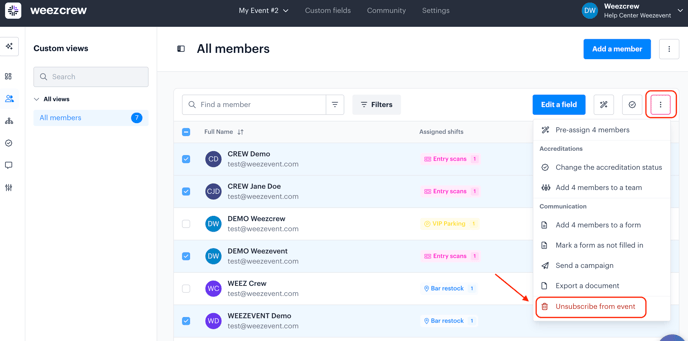
Note: The unsubscribed member will no longer appear in the list of registered participants for your event. However, they will still remain visible in the "Community" module if you have that option enabled.