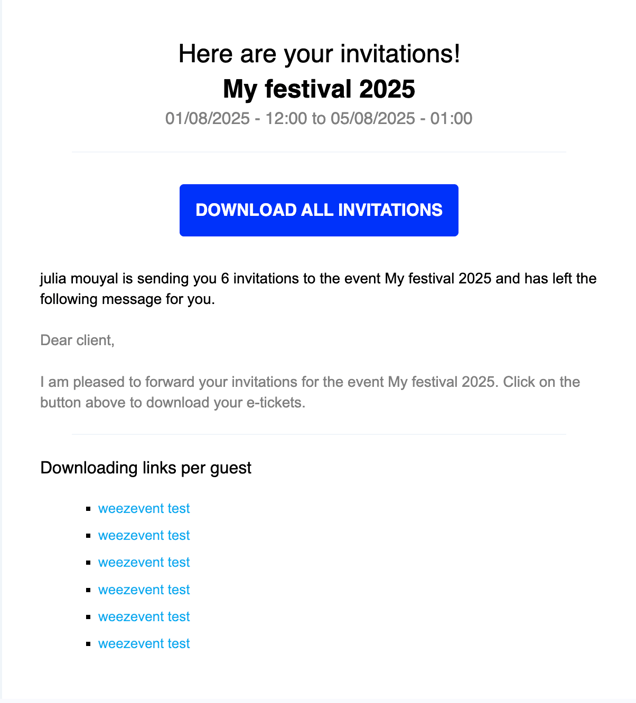Sending Invitations for my Event
Using this tool, you can send invitations to your event for free.
Important: You will be sending a ticket and not an invitation to register for the event
1. Choosing the Ticket Type for the Invitation
Go to Configure > Rates and selling to create a free invitation.
Then go to Communicate > Invitations, and select the ticket type you would like to send to your guests.
Since they are invitations, even if you select a paying ticket, the sales price will be set to €0 and the ticket will mention that it was free.

2. Number of Invitations
- 100 guests x 1 invitation
- 1 guest x 100 invitations
- 50 guests x 2 invitations
- etc. as long as the total makes 100!
NB: You can generate 1000 invitations for free with your Weezevent account, and a maximum of 500 invitations per event. You can generate 500 invitations on 2 events OR 100 invitations on 10 events, etc.
If you plan to send more invitations, contact us by email at contact@weezevent.com to subscribe to our Premium configuration and be able to send unlimited invitations
3. Recipients’ Contact Details
3.1 Choosing the Recipient(s)
Enter your guests’ contact details and the number of invitations that you wish to send to each guest.
This information is displayed on the PDF invitations. They are nominative if you have entered information into the first and last name fields.

Tip: You can copy and paste this information from Excel if you have ordered your columns in the following way: last name, first name, quantity, email address
3.2 Custom Message
The invitation is enclosed in an email containing your custom message.
If you have selected the option No, don’t email, no email will be sent but the invitations will appear in your attendee management section. You can then for instance download the invitations to print them and hand them out in person.
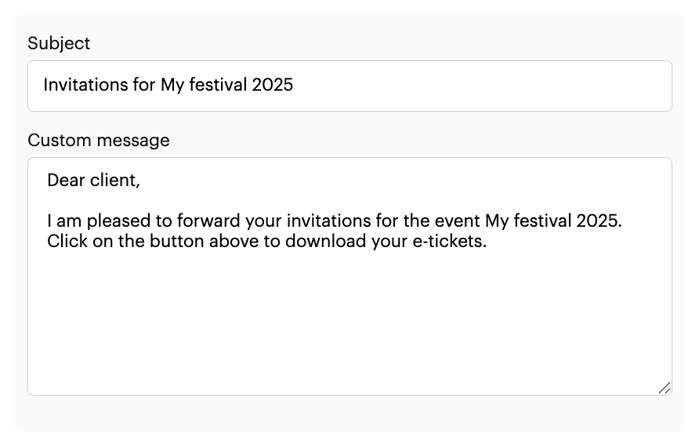
3.3 Downloading Invitations
From the menu Attendees > Manage attendees you will find all your invitation. You can download them to print them or send them again.
Once you are in the event manager section, feel free to:
- Use the display options to filter by ticket type and get an overview of all invitations sent.
- Export your guest list in CSV format (Excel) by clicking on Download.
4. Receiving the Invitation
The recipient gets an email with your custom message. They can directly download their invitation to your event.