Enhance the purchase experience by offering participants additional items during the ticket buying process — such as products (merchandise, clothing, etc.), services (shuttle, meals, etc.), or cashless credit top-ups.
1. Buyer Interface
The customer selects their ticket(s) for your event.

Additional products are automatically suggested to the customer.

The customer selects the product variant that suits them (e.g., size, color).

On the next step, the customer reviews a summary of their ticket and product order before confirming payment.

The customer then receives a confirmation email containing their tickets, their product order, and an invoice if requested.
2. Setting Up Cross-Selling
2.1 Add Items for Sale
From your Weezevent management interface, go to Settings > Cross-Selling.
2.2 Create a New Item
Click Add Item and fill in the necessary details for your product or service. Then click Save.

You can customize the display of the product/service by clicking Show advanced options.

2.3 Add Variants to an Item
To allow participants to choose specific characteristics like size or color, complete the following fields for each variant:
- Item Name: This is the label that will appear in the sales module.
- Reference: A unique identifier for tracking in the “Manage attendees” tool and your Excel exports (.csv).
- Price (incl. VAT): Don’t forget to account for the commission — see section 3 of this article.
Then click add and make a new variant or Add to return to the main screen.
Example: Variants for different T-shirt sizes.
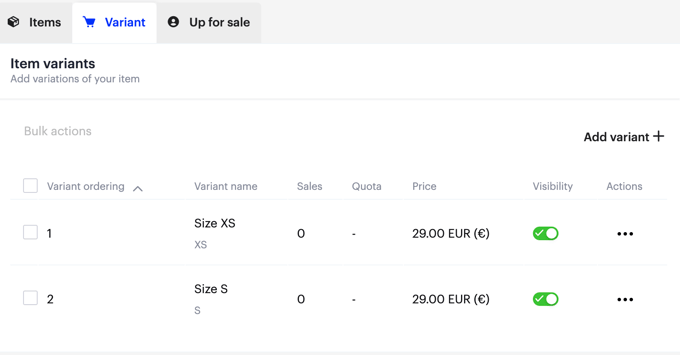
2.4 Put Items on Sale Based on Events and Pricing
Now it's time to make your item available for sale. Go to the Up for sale tab of the item.

Select the event where the item and its variants should be available.
Then choose the rates where the item should be offered.Activate the visibility button next to each pricing tier to enable or hide the item for that option.
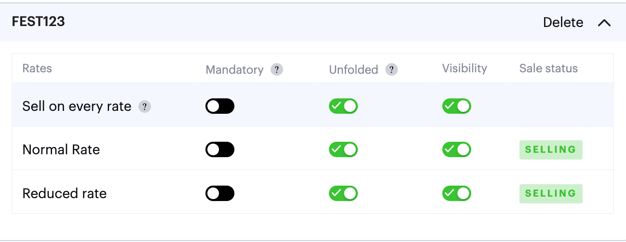
You can also make the product/service selection mandatory during checkout; and choose whether or not to expand the variant selection by default in the form.
Tip: If you require a mandatory response for one of your items, we recommend opening the selection by default so that the option "none" is visible. This helps buyers who don’t wish to add an item better understand how to proceed.
3. What About Commissions?
Our commission details are available here.
Please note: there is no minimum or maximum fee, unlike ticketing commissions.