Importing Members with Accreditations
Once your accreditations are created, you can easily import members along with their associated accreditations using a Google Sheets or Excel file in .CSV format.
To create accreditations, please refer to this article.
To proceed, go to the API menu and copy the link labeled Import of members' accreditations in the form of a Google Sheets matrix
Paste this link into the first cell of your Google Sheets file.
Then, download the file in Excel format.

Once in your new Excel file, delete the rows containing existing participants.
You can then fill it in by adding new members and assigning them accreditations by placing a cross (or any character) in the cells corresponding to the desired accreditations.
It's important that the cells are filled in so the accreditations are taken into account during the import.
Once your file is ready and saved in CSV format, go to the Members module, then select Add a member > Import from a file.
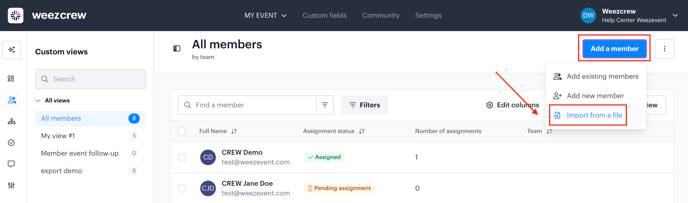
Drag your file into the designated area or select it manually. You will then need to match each column with a custom field; the list of accreditations will appear so you can link them properly.

Once confirmed, the import will start. If successful, you will receive a notification and a confirmation email.