Enabling Invoice Request on my Ticketing Module
Would you like your customers to receive an invoice once they have placed their order? Would you prefer disabling that option or leaving the choice to the customer to enter their invoicing details? Here are the steps to follow
1. Setting-up Your Invoicing Options
Go to Configure > Ticketing options. Click on + More options to access the Billing parameters.
For orders placed online and paid with bank cards, you can make the receipt of an invoice optional, mandatory or hide it completely.
By default, the invoice receipt is optional for the customer
At the end of the order, the customer receives a second email, in addition to the order confirmation email, with the invoice as an attachment. Weezevent is the issuer of the invoice since we receive the payment before wiring it to you every fortnight.
For any order (online with bank payment, offline with cheque payment, bank transfer), you can edit the event planner details displayed on the invoice. By default they are those of your event planner account.
To edit them, tick the box Specific billing informations and enter the invoicing details of your organisation (Corporate name, business registration number, VAT number, headquarter address, etc.).
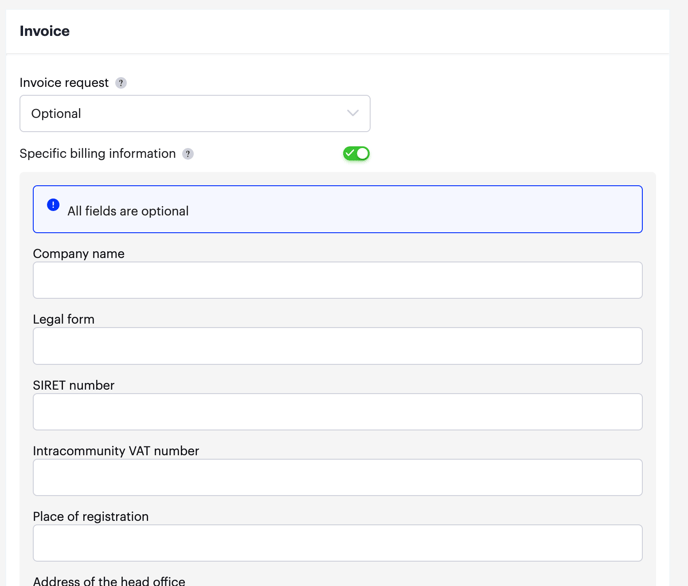
2. Send an Invoice
Each order is saved in your order manager, which you can access via Attendees > Manage attendees. You have permanent access to this list of attendees and to their purchases by clicking on the order row. You can use it to:
- add or edit invoicing details
- send an invoice to the customer
Important: The invoice can only be issued if the order has been paid. The status “PAID” will be displayed on the order.
(Be careful not to confuse participant management with order management.)
Example: An order of £29 with the status “PAID”.

3. On The Buyer Side
Here are the fields to fill in when they request an invoice: company, VAT number, address, postcode, city and country.
These will be completed at the form step.
The invoice will then be sent to the buyer's email.