Cancelling a sale from a cashless terminal
This article will explain how to cancel a sale from a cashless terminal. You will find a series of rules and recommendations to follow.
Download a training summary here
1. Log in
Sale cancellations can only be executed by Point of Sale Managers.
Please use the terminal logged into the Point of Sale whose sale need to be cancelled. Press for 2 seconds on the area showing the outstanding balance at the top of the screen. A menu appears. You can then click on Cancellation. Swipe the Point of Sale Manager’s cashless device (card or wristband) under the terminal, the top part of the terminal should turn purple.
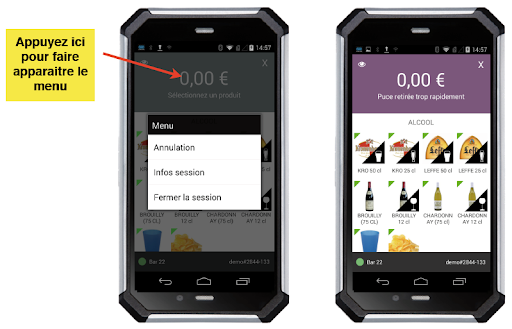
2. Cancellation
Select the item(s) to cancel then swipe the customer’s cashless device under the top part of the terminal to confirm the cancellation.
- If the screen turns green, the cancellation is confirmed, and the customer’s account has been credited again. You can let the customer know and show them their new outstanding balance on the terminal.
- If the screen turns red, the cancellation has failed. Try to swipe the customer’s cashless device under the terminal again to confirm the cancellation. If you get an error message, please redirect the customer to an information desk where the technical teams will be able to solve the cashless device-related issue.
Cancellations are not linked to any orders, you can cancel any number of items, regardless of the order placed.
3. Log out
You are automatically logged out from cancellation mode after each cancellation. The top part of the screen turns grey, and the salesperson can resume their sales activity as usual.